Outcomes has a program, which allows system users with administer permission to create the applicant Service Plan. A form and program, which tracks services provided to applicants and the outcome of those interventions.
Case managers and others can access and utilize the applicant service plan, beginning on the applicant individual file page.
Click the Service Plan button on the top of the page, or click the SERVICE PLAN link in the Links & Programs table.
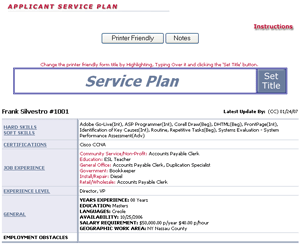
The Service Plan (SP) is presented as a 2 part form.
The top half shows applicant data items like: Areas of the applicant job skill summary and links to their edit pages. This facilitates making changes and updates right from the SP, without the need to backtrack thru the applicant file for the sections. At the bottom of each edit page, you'll find a link to the SP, making it easy to come back when you're done there.
The form also shows any Employment Obstacles an applicant may have.
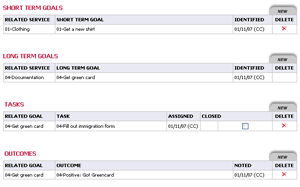
The second half of the form houses the actual worksheet / program functionality. Items tracked include: Short and Long Term Goals, Tasks assigned to an applicant to help him meet those goals, and the Outcomes of the interventions.
The program is very easy to use, thanks to prior set-up by management, populating dropdown menus with choices for Goals, Tasks and Outcomes. Basically, the process is simply, "Open dropdown menus and select the items needed." There is little or no typing required.
Goals
Short and Long Term Goal selections operate in exactly the same way. Goals are the initial starting point in the process, and are directly related to their subsequent Tasks and Outcomes. To record a Goal for an applicant...
![]() Click the NEW tab on the Goal table.
Click the NEW tab on the Goal table.
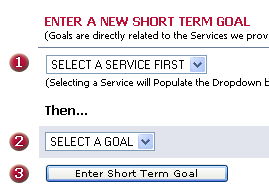
1-Goals are directly related to some Service your organization provides.
The first step in the SP is to select the Service you intend to provide, from the dropdown list. If you need a Service not on the list, contact your manager, or the system controller, or a user with Administer permission, who can create it for you.
Selecting a Service will..
2-Populate the dropdown of possible Goals related to that Service. You then select the appropriate Goal. If you need a Goal not in the dropdown, contact your manager or the system controller, or a user with Administer permission, who can create it for you.
3-Lastly, click the Enter Short (or Long) Term Goal button.
Tasks
Think of Tasks as school homework. Case managers (or whatever your organization calls the people working directly with applicants) assign applicants specific Tasks to perform. These are directly related to the applicant's Goals.
I.E. A Task of "04-Fill out immigration form" might be assigned to an applicant with the Goal of "04-Get a Green card".
BTW: If you've been wondering what the numbers mean? They represent the Service your organization is providing to the applicant. In this case, the 04- is:
04-Documentation (Services).
To assign a Task.
![]() Click the NEW tab on the Tasks table.
Click the NEW tab on the Tasks table.
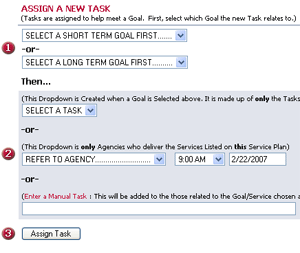
1-Select the Short or Long Term goal this Task is being assigned to help meet.
2-Select the Task from the dropdown.
2-Or if you'd like the Task assigned to be a trip to one of your referral agencies (I.E. A training center for a computer class), you can simply select the refer to agency from the dropdown... And even note the time and date of the class or appointment.
2-Or, if the Task doesn't exist, create it yourself by typing it into the text box.
NOTE: REMEMBER TO BE AS BRIEF AS POSSIBLE WITH TASK WORDING.
3-Lastly, click the Assign Task button.
Outcomes
The last thing you do re a Goal and Task is note the Outcome. Outcomes can be positive or negative. To note an outcome...
![]()
Click the NEW tab on the Outcomes table.
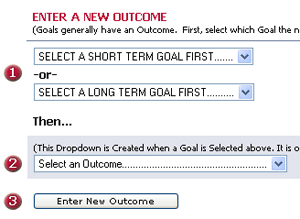
1-Outcomes are directly related to the applicant Goal you are trying to help him meet. The first step is to select that goal. That will...
2-Populate the dropdown list of possible Outcomes related to that Goal. You then select the appropriate Outcome. If you need a Outcome not in the dropdown, contact your manager or the system controller, or user with administer permission, who can create it for you.
3-Lastly, click the Enter New Outcome button.
Set the Form Title
As you probably know, or have guessed by now, all this work around an SP is actually a form generator. Most organizations have an applicant sign a copy and keep it in their files. There's a Printer Friendly Version button.
Well, you probably won't believe this but, some organizations feel the title 'Service Plan' is somehow not as politically correct, or descriptive as they'd like. And they want to name the hard copy something other that 'Service Plan.' (Go figure?)
Who are we to argue?
At the form top, you'll see...
![]()
To change the form title: Type over the words 'Service Plan' and replace with whatever will fit in the space. Then click the Set Title button.